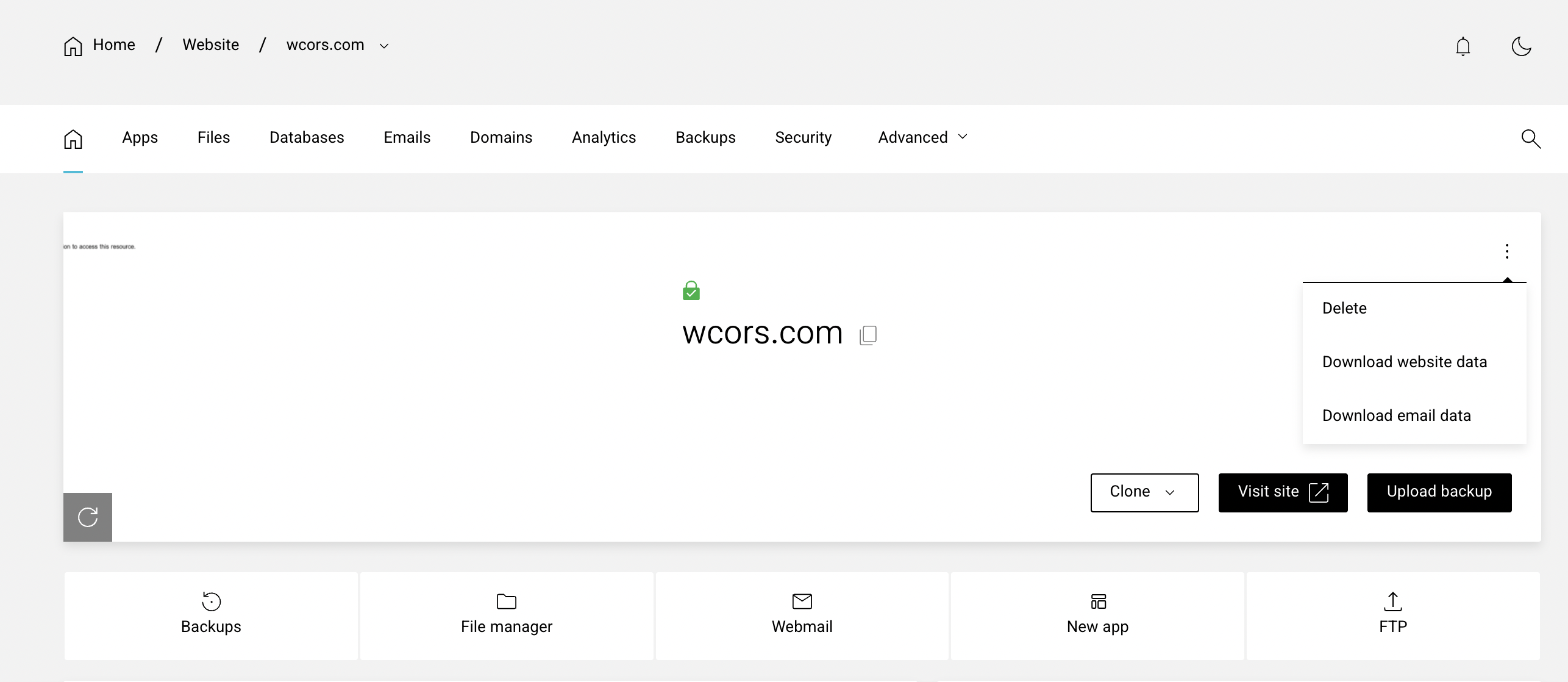
How to Download Backup & Restore Backup Using Enhance Control Panel
Enhance Control Panel - WCORS makes it simple to move your websites and emails between servers. With our Download/Upload Backup feature, you can export all your website or email data from WCORS and import it into another WCORS-hosted site. This ensures smooth migrations between servers or even across different organizations.
⸻
How Backups Work
When you download a backup, WCORS creates a .tar.gz file directly under the web server user (for websites) or the email server user (for emails).
The backup is streamed live to your browser while it’s being created—no extra temporary file or storage space is required.
For large imports (10GB+), we recommend that your control panel runs either Apache or Nginx to avoid interruptions.
During upload, WCORS (Enhance Control Panel) validates the file. If it isn’t a genuine WCORS backup, it will be rejected immediately.
The backup data is streamed to the appropriate server (web or email). Database backups are unpacked into the home directory before being imported into MySQL.
WCORS does not automatically change the primary domain or map new domains—you’ll need to adjust these manually after restoring.
If you are importing emails, make sure the email addresses exist before you upload the backup so they can be re-created correctly.
⸻
Download a Backup
Follow these steps to download a backup of your WCORS website or email data:
In the WCORS control panel, go to Websites from the left-hand menu.
Choose Manage for the website you want to back up.
On the website dashboard, click the ⋮ (three dots) in the top-right corner.
Select either: • Download Website Data → Downloads all website files and databases. • Download Email Data → Downloads all email accounts along with passwords. The backup will start downloading immediately to your browser.
⸻
Upload a Backup
When you upload a backup to WCORS, older backups remain available for reference. Keep in mind that uploads are limited by the package’s available resources (email accounts, databases, etc.).
To upload a backup:
- From the Websites menu, click Add Website and create a blank site.
- Open the new site’s dashboard.
- Select Upload Backup.
- In the pop-up, click Choose File and select your backup file.
- The import will start automatically—no extra steps required.
⸻
That’s it! With WCORS, migrating websites or email accounts is quick and hassle-free. or you can also try this tutorial with your Enhance Control Panel. if you have already setup this with some other hosting provider.


